|
|
|
USING TEXT EDITOR PROGRAMS
There are three text editor programs on this computer:
Notepad – for creating very simple text files
WordPad – for creating more complex (they include bullets and underlines and colors…) text files
Microsoft Word – for creating most complex text files such as resumes (this document was created in Word)
Saving files
Once the file is created it needs to be saved on a floppy disk or a hard disk for storage and later retrieval.
There are two save commands in File Menu:
save as – is used the first time a new file is saved
save – is always used after the file was saved the first time (editor program remembers where that file is stored and keeps saving/updating the file to that location)
Here is an examle of saving a document that will be named "MACBETH" on the Floppy A
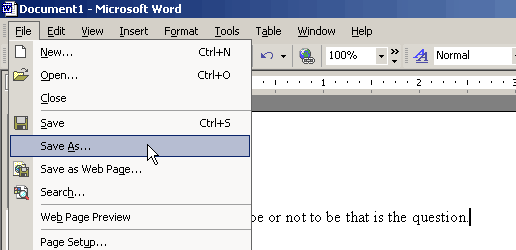
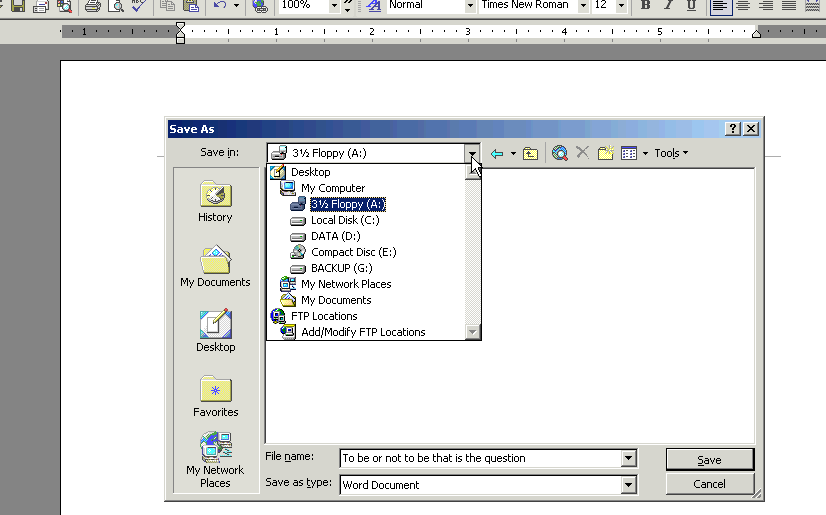
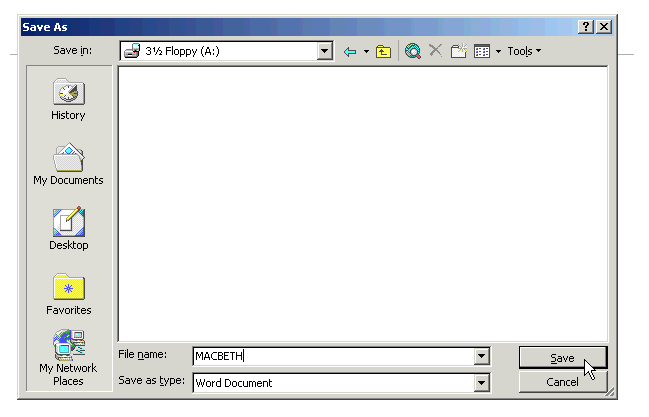
Note1: when you click save as you will get save as window so that you can choose the destination where file is to be saved
Note2: when you click save you will get no window, the program will save new changes to wherever new file was opened from
Opening files
To open a file, first open the program you created file with, then
FILE --> OPEN (you will see open file window) --> select the location of the file and double-clik it
Using Notepad
Activity1
start Notepad by going to START --> PROGRAMS --> ACCESSORIES
you should see white page --> that is an unsaved new document (look at title bar)
type in this sentence --> 'hello there'
go to File Menu and click on SaveAs command
guide yourself to Floppy A
type in the new name for this file --> 'hello'
click Save Button
YOU JUST SUCCESSFULLY CREATED A NEW NOTEPAD DOCUMENT CALLED 'hello' ON YOUR FLOPPY A
now close Notepad program FILE --> CLOSE/EXIT
start Notepad program one more time as shown above
open 'hello' document you created above by clicking FILE MENU --> Open
find the 'hello' on your floppy within the Open File Window (see picture below)
select 'hello' and click Open button
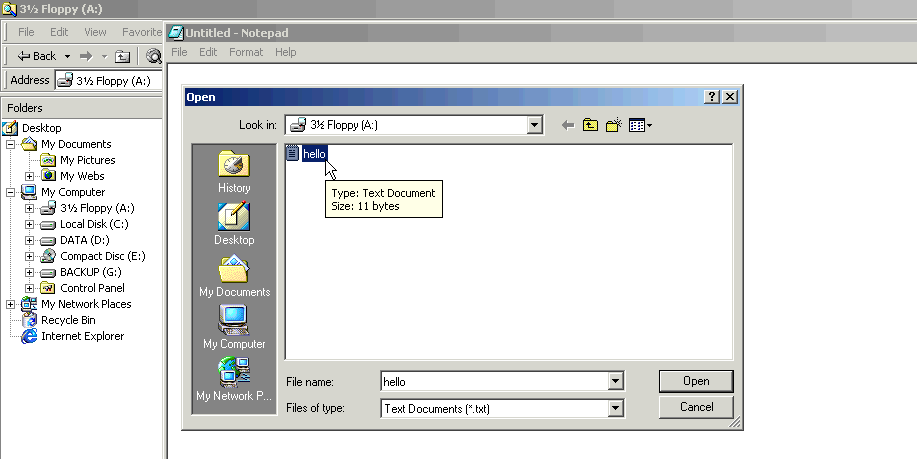
YOU SHOULD NOW SEE THE FILE YOU JUST OPENED ON THE SCREEN WITH THE SENTENCE 'hello there'
Activity2
start WORDPAD editor by START -> PROGRAMS -> ACCESSORIES -> WORDPAD
type your full name in the first line and press ENTER
go to File -> Save As -> type in the name ‘HARDWARE AND SOFTWARE’
now type in the whole body of HARDWARE AND SOFTWARE HANDOUT (p.2)
keep saving every couple of minutes!!!
when finished typing click SAVE for the last time and CLOSE/EXIT the program
now check in Windows Explorer if the newly created file is there
Question: what is that file's size? can you tell when it was created? (hint: there are more than one way of finding out; one is by right-click...)
Editing and formatting the document
Editing means one of the following actions using buttons and menus on top of program window:
changing font type and size
bold, underline, italicize text
add colors to text, add tables and borders
and much more...
Selecting text or parts of document
Single word -> double click it
Paragraph -> highlight it from top to bottom right
Whole doc -> EDIT -> SELECT ALL
Activity3A
Open the "HARDWARE AND SOFTWARE" file in WORDPAD
Select the whole first paragraph including title; click Copy button; put cursor at the bottom of document; click Paste… what happened?
Can you delete that 5th paragraph on bottom (the one you copied)? Do it (delete it)
Now you are back to 4 paragraphs
Move the first paragraph to behind the second paragraph (CUT -> PASTE)
Put title ‘HOW COMPUTERS WORK’ over first paragraph
Make all paragraph titles CAPITAL TEXT
Changing Font
To change font of text, select text, then EDIT -> FONT -> choose font you want…
Activity3B (continuation of 3A)
Select All and then change font to size 8
Select All and change the font to Arial Black, Regular, size 16
Now change the font to Times New Roman, Bold, size 10