|
|
|
CREATING, DELETING, AND MOVING FOLDERS
To create folders:
Select the place (ex. ‘A’ drive) by double-clicking it (you will see ‘Contents of ‘A’)
Go to File => New => Folder
Type in the name of your folder
Press ENTER
Below is an example of creating a folder called "HELLO'

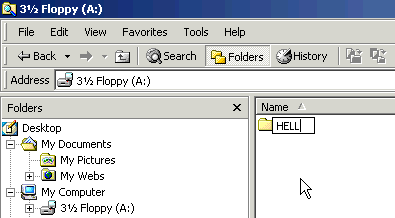
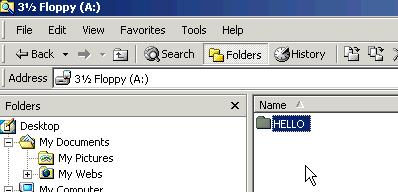
NOTE: press ENTER key at the end of naming!
To delete folders:
Method1
Select that folder by clicking it (in right window)
Click ‘Delete’ button on Toolbar
Confirm by clicking ‘Yes’ when asked

Method2
Right click that folder in right window
Click ‘Delete’ option
Confirm by clicking ‘Yes’ when asked

To change the name of the folder:
right-click that folder
choose ‘Rename’
type in the new name for that folder
press ENTER
Note: see the above picture. The 'rename' option is just below delete.
Question: how do you know this folder was created in Floppy A?
Activity 1 => create 4 folders on your Floppy ‘A’
‘word ‘
‘excel ‘
‘power point ‘
‘other ‘
The result will look like this:

Activity 2 => change names of 3 folders in your ‘A’
‘word’ to ‘word documents’
‘excel’ to ‘excel documents’
'power point‘ to ‘power point documents‘
‘other’ to ‘other documents’
The result will look like this:
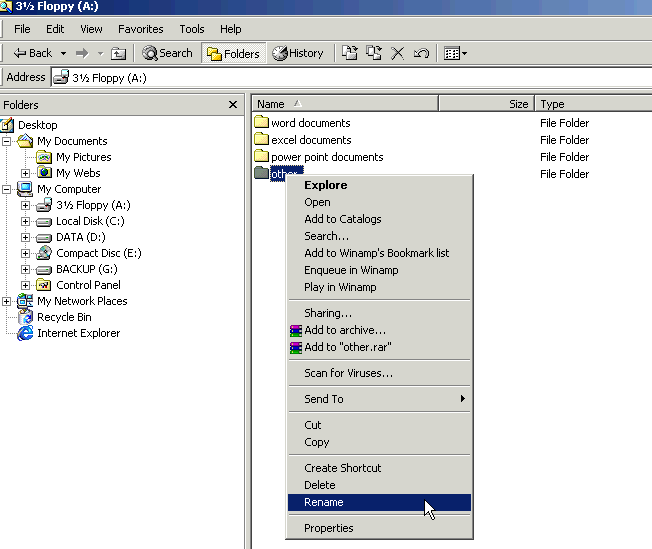
Activity 3 => open (double-click) the ‘other documents’ folder and create these 3 folders inside:
‘picture files’
‘internet files’
‘everthing else’

Question: how do you know you are creating new folder inside "other documents" folder?
Activity 4 => rename 'everything else' to 'all else'
QUESTIONS:
HOW MANY FOLDERS DO YOU HAVE NOW ON YOUR FLOPPY ALTOGETHER?
WHICH FOLDERS ARE EMPTY AND WHICH FOLDERS CONTAIN OTHER FOLDERS?
HOW WOULD YOU DELETE ALL THESE FOLDERS EASILY?
NOTE: YOU MAY LEAVE THIS FOLDER STRUCTURE ON YOUR FLOPPY DISK OR YOU CAN DELETE THEM (LATER) IF YOU WISH. JUST MAKE SURE YOU DO NOT DELETE ANYTHING ELSE ON YOUR FLOPPY DISK APART FROM THESE FOLDERS!
To copy folders:
NOTE: COPY CREATES AN IDENTICAL REPLICA OF FOLDER/FILE IN ANOTHER LOCATION; MOVE PHYSICALLY MOVES THE FOLDER/FILE FROM OLD LOCATION TO THE NEW ONE
Select that folder by clicking it (in right window)
Click ‘Copy’ button on Toolbar
Double-click the place you want to move the folder to (‘contents of …’ message will tell you the location)
click ‘Paste’ button on Toolbar
Activity 1A
right-click the folder called 'excel documents' in the main root of Floppy A
click COPY
Go inside 'other documents' folder (by double-clicking it in right window of Explorer)
move pointer anywhere over empty (white) space in right window
right-click and click PASTE command



YOU SHOULD SEE A NEW FOLDER 'exel documents' APPEAR IN RIGHT WINDOW
QUESTION: how many folders called 'copied folder' do you have now on your Floppy A disk? where are they? do you understand what you did in this activity?
Activity 1B
delete both folders called 'excel documents' that is inside 'other documents' folder
QUESTION: how many folders called 'excel documents' do you have now on your Floppy A disk? where are they?
To move folders:
Select that folder by clicking it (in right window)
Click ‘Cut’ button on Toolbar
Double-click the place you want to move the folder to (‘contents of …’ message will tell you the location)
click ‘Paste’ button on Toolbar
Activity 2A
right-click folder called 'word documents' in the main root of Floppy A
click CUT
Go inside 'other documents' folder (by double-clicking it in right window of Explorer)
move pointer anywhere over empty (white) space in right window
right-click and click PASTE command
YOU SHOULD SEE THE NEW FOLDER 'word documents' APPEAR
QUESTION: how many folders called 'word documents' do you have now on your Floppy A disk? where are they? do you understand what you did in this activity?
Activity 2B
delete the folder called 'word documents' from your Floppy A
delete all other folders created today so that you have no folders (but you still have your files - do not delete them!!!!!!!)
NOTE: You can also find the Copy, Cut, Paste and Del commands in the Edit Menu or using the Standard Toolbar buttons. See picture below.

Activity 3
REPEAT ACTIVITIES 1A/B AND 2A/B ABOVE BUT THIS TIME USE THE EDIT MENU OR THE TOOLBAR BUTTONS INSTEAD
Location Bar (or Address Bar)
Location/Address Bar is found below the Standard Toolbar. It displays the contents of present location on the computer.