|
|
|
WORDPAD
When you use Wordpad make sure all the view choices are selected = checked. This makes working easier. In below picture you can see:
Toolbar - just below menus
Format bar - below toolbar
Ruler
Status bar - on bottom
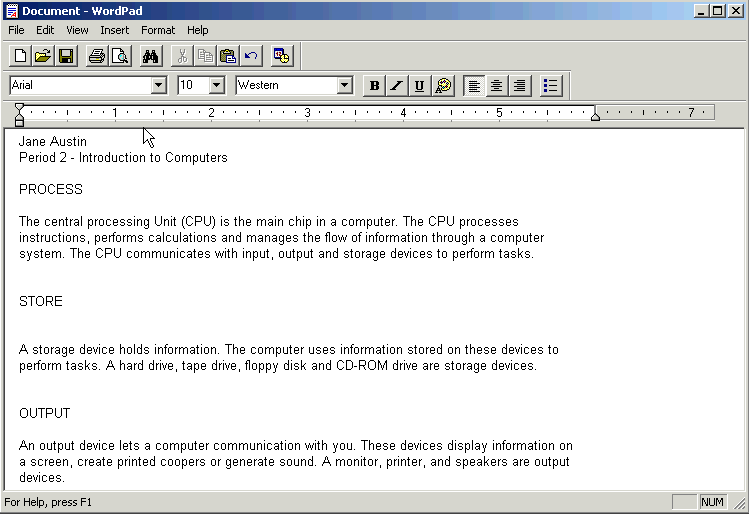
Wrapping text
To have text wrapped to ruler, click View menu -> Options -> Wrap to ruler
Making changes
To make any change you must:
Select the text to be changed first
Make the change by clicking approprite menu command or button.
Below is an example of how to the first paragraph:
Selecting text (go from left, when you arrow pointing right, stop and click):
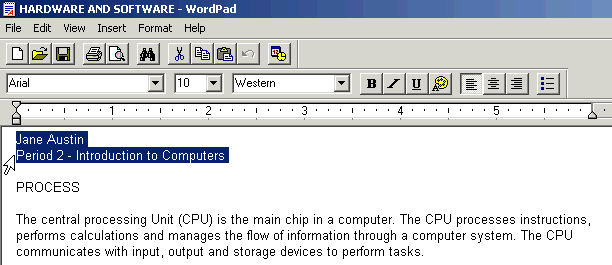
Centering text:
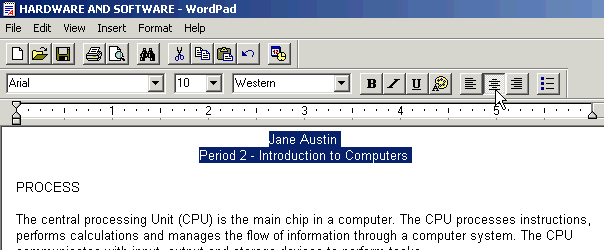
Bolding text:
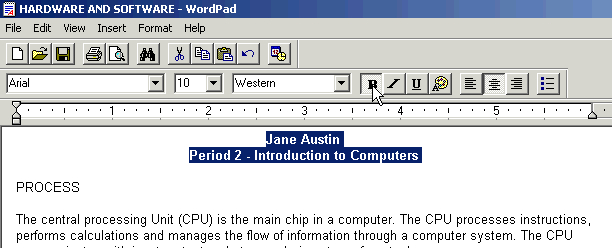
Making text red by clicking on Color Palette button (next to U button):
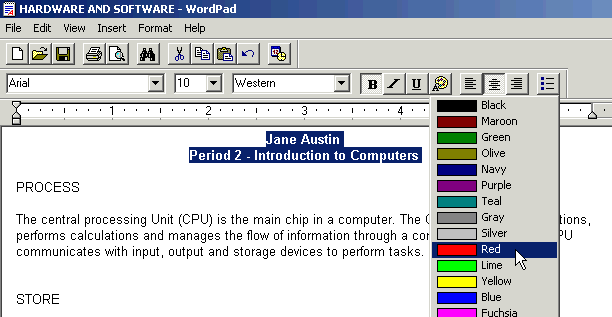
FINAL RESULT:
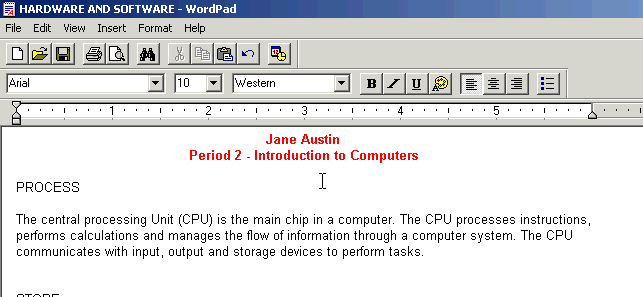
ACTIVITY
Do the following editing changes to the "HARDWARE AND SOFTWARE" document:
select all text Edit -> Select All
choose type of font Arial, size 14, script Western
deselect text by clicking anywhere on the page
select paragraph title INPUT by double-clicking it
make it bold and green in color and centre it
do the same as in (5) to the other 3 titles